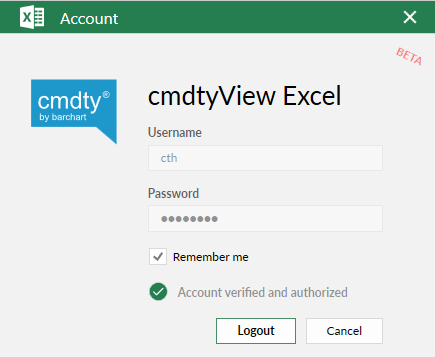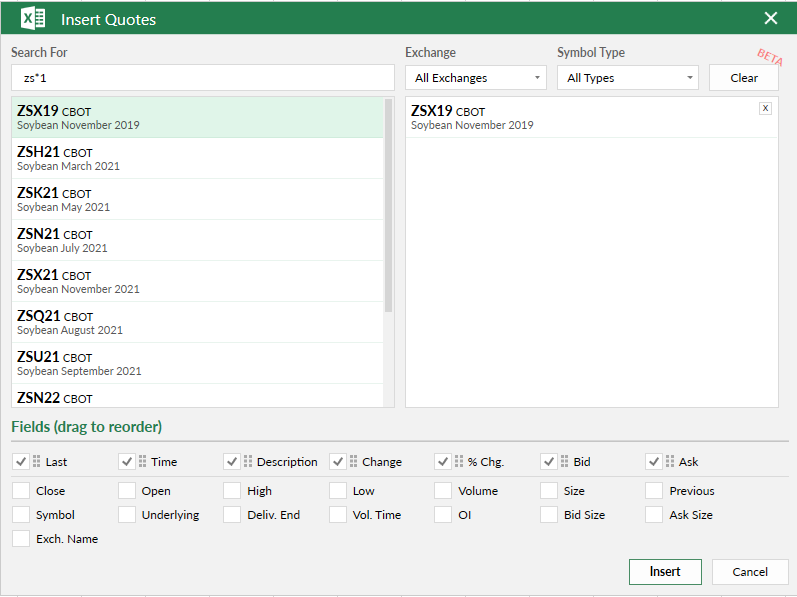Once you’ve completed the install process, you’ll see a new option on the ribbon bar in Microsoft Excel called 'cmdtyView'. You’ll also notice a suite of icons for the core functionality like Quotes, History and Charts as well as some other smaller icons which link to various things.
Click the Quote button on the cmdtyView ribbon which will display a login dialog as shown below:
Enter your cmdtyView for Excel credentials in the Username and Password boxes and click the login button to establish a connection to our servers. Choose the ‘Remember me’ option if you prefer to auto-login when opening Excel. As a quick test and to make sure you’ve established a persistent connection to our servers, click the Quotes icon on the cmdtyView toolbar and then enter ZS*1 into the Search dialog and doubleclick the first symbol in the results list and then click the Insert button.
This should produce a basic quote table with a streaming quote for the front month Soybean contract as shown below.